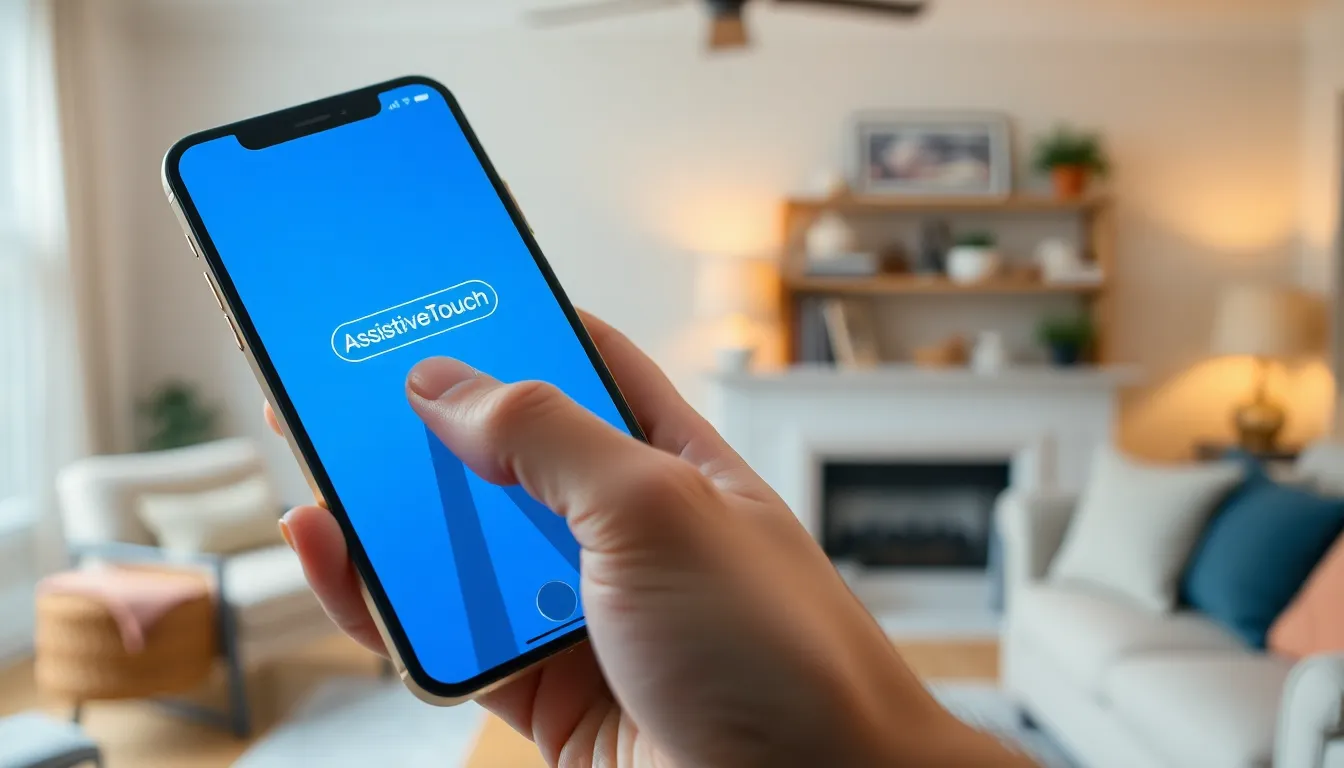Imagine a world where your iPhone responds to you like a loyal sidekick, ready to assist with a single tap. Enter AssistiveTouch, the unsung hero of accessibility features. It’s like having a personal butler right in your pocket, helping you navigate your device with ease and flair. Whether you’re juggling tasks or simply want to avoid finger gymnastics, this feature is here to save the day.
Table of Contents
ToggleWhat Is AssistiveTouch on iPhone?
AssistiveTouch is an accessibility feature designed to simplify navigation on the iPhone. This function allows users to create a virtual button on the screen, enabling easier access to essential tasks. Users can customize this button to perform various functions, such as activating Siri, adjusting volume, or using multitasking features.
Adding AssistiveTouch to an iPhone provides a solution for individuals who experience difficulty with physical buttons. The virtual button helps users navigate through applications and settings without needing to tap small icons directly. Custom gestures can be set, allowing shortcuts for common tasks, streamlining the experience.
Finding the AssistiveTouch option is straightforward. Users can navigate to Settings, select Accessibility, then Touch, and finally choose AssistiveTouch to turn it on. Once activated, a floating button appears on the screen, which users can drag to any side of the display for convenience.
Configuring AssistiveTouch according to personal needs enhances its effectiveness. Users can customize the menu options, adding or removing functions as necessary. Holding the virtual button provides quick access to additional settings, enabling personalization that caters to individual preferences.
Using AssistiveTouch improves accessibility for various users, including those with mobility impairments. Customization options allow for a tailored experience, ensuring that every user finds the functionality useful. This feature exemplifies how technology adapts to meet diverse needs while enhancing the overall usability of the iPhone.
Features of AssistiveTouch

AssistiveTouch offers various features that enhance usability and accessibility on the iPhone. The following subsections highlight key components.
Touch Customization
Touch customization allows users to tailor their experience according to personal preferences. Users can create custom gestures, simplifying navigation for common tasks. Additionally, users can adjust the sensitivity settings, making interactions smoother. This feature also supports single taps, double taps, and long presses, enabling flexible usage based on individual needs. Custom menus can include shortcuts for actions like scrolling or zooming, streamlining workflows and providing convenience. Overall, touch customization transforms the way users interact with their devices, especially for those with mobility challenges.
Accessibility Shortcuts
Accessibility shortcuts provide quick access to essential features for enhanced usability. Users can activate AssistiveTouch with a simple triple-click of the side button, saving time and effort. Furthermore, these shortcuts allow users to enable or disable various accessibility functions, such as VoiceOver or Magnifier, with ease. Customization of accessibility shortcuts ensures users can prioritize tools that matter most to them, improving their daily interactions with technology. In this way, accessibility shortcuts not only make the iPhone more user-friendly but also cater to unique individual needs effectively.
How to Enable AssistiveTouch
Enabling AssistiveTouch on an iPhone is a simple process. This feature becomes readily accessible through the Settings app.
Step-by-Step Guide
- Open Settings.
- Select Accessibility.
- Tap on Touch.
- Choose AssistiveTouch.
- Toggle AssistiveTouch to the on position.
A floating button appears on the screen, allowing immediate access to various functions. Users can reposition this button by dragging it to a preferred location.
Adjusting Settings
Customizing AssistiveTouch enhances usability according to individual preferences. Under the AssistiveTouch menu, users can select Customize Top Level Menu. This option allows adding or removing functions, ensuring essential tasks are just a tap away.
Additionally, users can create custom gestures by tapping on Create New Gesture. Adjusting settings like Idle Opacity lets users modify the button’s transparency, improving visibility while optimizing usability.
Benefits of Using AssistiveTouch
AssistiveTouch enhances user experiences by simplifying navigation. Increased accessibility allows users to manage their devices with ease. For those with mobility impairments, creating a virtual button on the screen offers significant comfort. Individuals can perform essential tasks like activating Siri or adjusting volume without physical buttons.
Customization options prove valuable in tailoring AssistiveTouch to personal needs. Users can create unique gestures for frequent actions, streamlining their interactions. Adjusting touch sensitivity contributes to smoother experiences, accommodating varying user preferences. Having quick access through accessibility shortcuts boosts efficiency, allowing immediate activation with a triple-click of the side button.
Inclusion of these features promotes independence for individuals facing challenges with traditional controls. Features support a wider range of user interactions, from single taps to long presses. Enhancements like adjustable transparency for the floating button improve visibility and integration into daily use.
Accessing AssistiveTouch through the Settings menu guarantees straightforward functionality. Custom menus can include specific shortcuts for other accessibility features, ensuring each user optimizes usage based on their unique requirements. Each of these benefits highlights how AssistiveTouch is designed to accommodate diverse needs while enhancing overall iPhone usability.
AssistiveTouch on the iPhone stands out as a powerful tool for enhancing accessibility and user experience. Its customizable features and intuitive interface allow users to navigate their devices with ease. Whether it’s creating custom gestures or accessing essential functions quickly, AssistiveTouch caters to individual needs effectively.
This feature not only supports those with mobility challenges but also empowers all users to interact with their devices more comfortably. By simplifying navigation and providing tailored options, AssistiveTouch exemplifies how technology can adapt to diverse requirements, making the iPhone a more inclusive device for everyone.