Imagine this: you’re at a family gathering, and your cousin wants to borrow your iPhone 13 to take a selfie. You cringe at the thought of them fumbling with your precious device. Fear not! There’s a clever solution that lets you add a second Face ID, making it easier for trusted friends and family to unlock your phone without compromising your privacy.
Table of Contents
ToggleUnderstanding Face ID on iPhone 13
Face ID offers a secure way to access the iPhone 13. Users can unlock their devices quickly and effortlessly while maintaining privacy.
What is Face ID?
Face ID is Apple’s facial recognition technology. It allows users to unlock their iPhone, make purchases, and access apps securely. Employing advanced sensors and cameras, Face ID captures a detailed 3D map of the user’s face, ensuring high accuracy. This feature provides convenience and enhances security compared to traditional passcodes.
How Does Face ID Work?
Face ID utilizes a TrueDepth camera system located on the front of the device. This system projects and analyzes over 30,000 invisible dots to create a mapping of the face. The data is compared to the stored facial recognition data, granting access when a match occurs. Additionally, Face ID adapts to changes in appearance, ensuring reliability in various conditions, such as with different hairstyles or glasses.
Steps to Add a Second Face ID
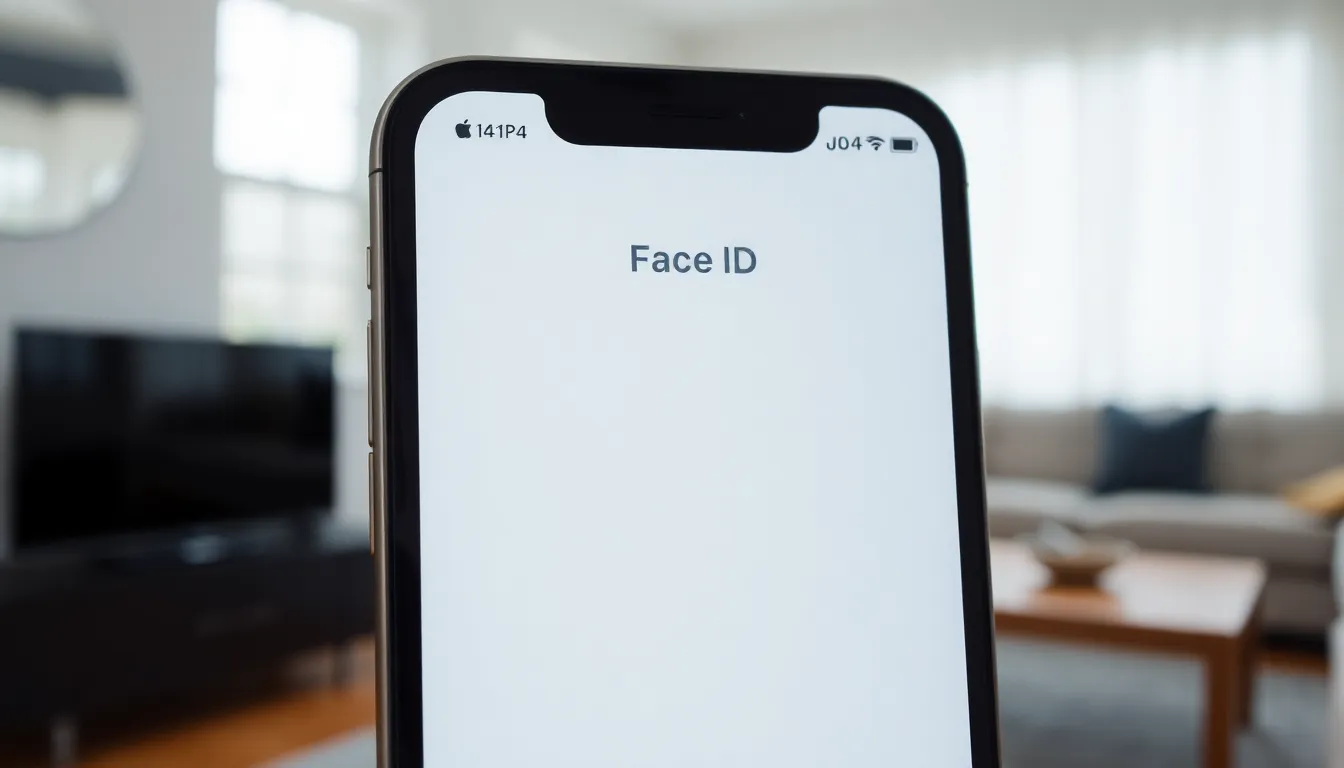
Adding a second Face ID on an iPhone 13 allows trusted individuals to access the device effortlessly. The process involves a few straightforward steps that require minimal time to complete.
Preparing Your iPhone 13
Ensure your iPhone 13 is updated to the latest iOS version. Navigate to Settings, then tap General, and select Software Update. It’s essential to have a clean and well-lit environment to enhance Face ID recognition accuracy. Position the iPhone at eye level and ensure there are no obstructions. Open the Face ID & Passcode settings from the main Settings menu. Input the passcode if prompted, preparing for the next steps.
Adding a Second Face ID
Within the Face ID & Passcode section, find the option labeled “Set Up an Alternate Appearance.” Tap this option to begin the setup process for the second Face ID. Follow the on-screen prompts to position the face within the frame, moving your head gently to capture all angles. Complete the scanning process by ensuring the device captures a full 3D map. Once set up, the new Face ID will provide access alongside the original, allowing for seamless unlocking by authorized users.
Troubleshooting Common Issues
Sometimes users encounter issues while adding a second Face ID. Following the steps correctly ensures a smoother experience.
Unable to Add Second Face ID
Users may see a message indicating they can’t add a second Face ID. Restarting the device often resolves minor software glitches that can cause this issue. Checking the iOS version is another crucial step. An outdated version might interfere with functionalities. Accessing the Face ID & Passcode settings provides the opportunity to verify the setup process. Ensuring the device is in a well-lit environment also enhances scanning success. If problems persist, resetting Face ID and trying the setup again can lead to better results.
Face ID Not Recognizing
Occasionally, Face ID might not recognize a user’s face. Positioning the face correctly within the frame is essential for successful recognition. Lighting conditions also play a significant role; dim or overly bright areas can confuse the system. Moving the device slightly closer or farther away may improve detection. Cleaning the TrueDepth camera lens ensures no obstructions affect recognition. If none of these adjustments work, resetting the Face ID settings allows users to restart the configuration process.
Best Practices for Using Face ID
When using Face ID on the iPhone 13, following best practices ensures optimal performance and security.
Maintaining Security
Strong security practices enhance the effectiveness of Face ID. Users should only set up Face ID in private settings to prevent unauthorized access. Keeping the device updated with the latest iOS version protects against potential vulnerabilities. Maintaining cleanliness of the TrueDepth camera lens prevents recognition failures. Regularly verifying the Face ID settings helps catch any issues early. Users might also consider setting up alternative unlock methods, such as a passcode, for backup access when Face ID is obstructed.
Using Face ID with Masks
Using Face ID with masks can be challenging; however, Apple introduced settings to address this. Enabling “Use Face ID with a Mask” allows convenient unlocking even when wearing protective gear. Users should adjust the facial recognition setup to ensure it recognizes their unique facial features, including any adjustments made by a mask. Optimal lighting conditions during setup significantly enhance recognition capabilities. In situations where Face ID fails, using a passcode remains a reliable alternative.
Adding a second Face ID on the iPhone 13 offers a practical solution for sharing the device without compromising personal privacy. This feature not only enhances convenience but also maintains the security that users expect from Apple’s technology. By following the outlined steps and best practices, users can easily set up an alternate appearance, ensuring that trusted individuals can access the device when needed. Regularly checking the settings and keeping the device updated will further enhance the user experience. With these tips in mind, iPhone 13 users can confidently share their devices while keeping their information secure.




